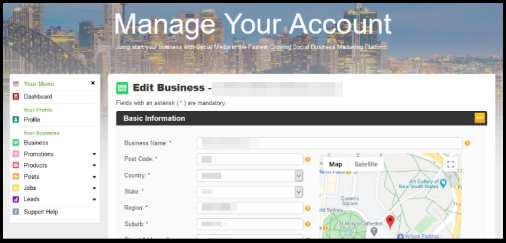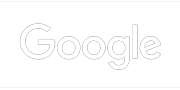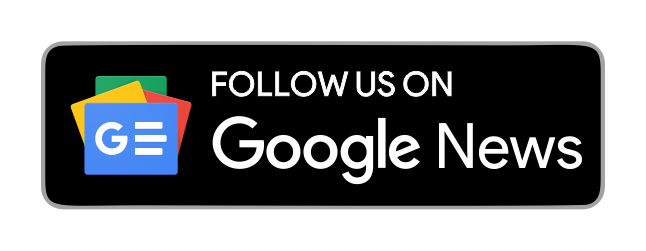Frequently Asked Questions
- How does Top4 work?Top4 is a location-based marketing platform with full social media and GMB-Analytics Integration. The platform boosts your SEO efforts and Top4 helps retain clients by helping the website get and stay on the 1st page of Google.
Google will display your Top4 local page, along with your website when you search for your business
Moreover, when people are searching for keywords relating to your business (including your business name), they are more likely to find your Top4 local page (even if you have your own website). The more updates you have on your local page, the higher you'll rank in Google. - Why should I use Top4?Top4 is an All-in-One Marketing Platform that drives leads and exposure. We can help start with your website right through to getting and keeping customers. List your website, create your own digital store to sell goods and services, and share posts on social media. Promote your website or brand to a whole new market, both local or globally. Upgrade anytime if you wish to add keywords, extra postcodes and customer reviews.
Moreover, Top4 makes it easier for people to find local brands using advanced search engine optimisation techniques. This highly sophisticated SEO execution lists a business by location and industry and improves the chance of businesses getting found on the first page of Google search.
Managing a website is already a full-time job, but advertising your website online doesn’t have to be. The Top4 Marketing Platform is designed to make advertising your business and website a breeze. Click here to know more about why you should use Top4. - How to create an account?Members need to create an account before they can add a business or claim business on Top4. Getting started is quick, easy and free!
To register:
- Click Sign Up at the right top of the Top4 homepage.
- Click the Sign Up with Email button.
- Enter the details you would like to use to sign into Top4.
- Click Get Started Today at the bottom of the form.
- You will receive a welcome email to the email addresses you entered in the form.
You should now be able to log in and begin your Top4 journey.
No Welcome Email?
If you have not received your welcome email, check your email junk or spam folders. Make sure to add [email protected] to your email safe list. - How to login & logout?Login
Once you’ve registered your account, you can log in to get started.
- Click Sign In at the top of the Top4 homepage.
- Enter the email and password
- Click Sign In.
Logout
How to Logout
- Click on the dropdown menu at the top right of the page.
- Click Sign Out.
You will be logged out of your account right away. - I’ve forgotten my password. How do I retrieve it? Click "Forgot your password" in the sign-in window. You will receive an email in the account you have registered. Follow the instructions in the email to reset your password.
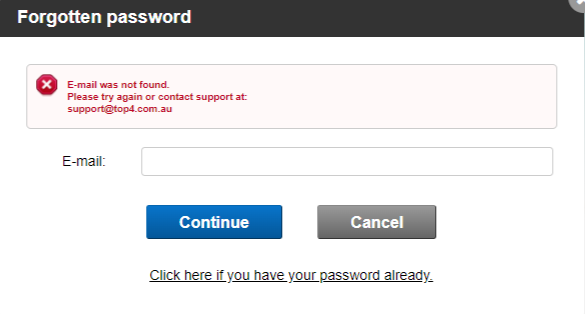
If your email is not found, please contact our Support team at [email protected] for further assitance. - What if I want to edit
my account information, contact information and profile information?You can update your account details anytime you like. Click “Manage Profile” on the right-hand side of the screen after your log in and make the necessary changes.
- Who can see my profile?Your profile information can be seen by any visitor to Top4. Your personal information will remain confidential and will not be displayed publicly.
- I don't have a business email. How do I sign up?You must have a business email to sign up on Top4 and it has to match the domain name of your website. If your business email address doesn't match your domain name, then unfortunately it's impossible to create a new account.
- My business email is different from my domain name. How can I sign up?The business email you use to sign up on Top4 must match the domain name of your website. If your business email address doesn't match with your domain name, then unfortunately it's impossible to create a new account. See how the format should look below:
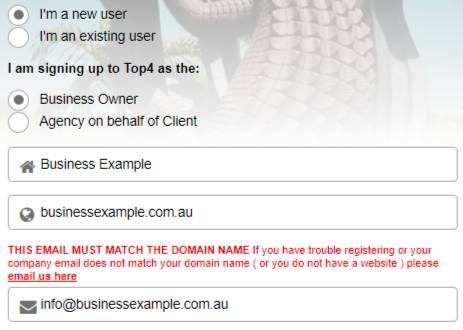
- How secure is personal information on Top4?Top4 will not share, sell or trade any piece of your personal information to anyone.
For more information about our privacy policy, please read here. - How do I create a business local page after creating an account?Yes, you can. Whether you have one or 100 different businesses, you can advertise and manage them all from a single dashboard on Top4.
To add different business, upgrade your plan to Your Website Team or you can contact our Support team at [email protected]. - How do I make changes to my business local page?
- Log in to your Top4 account. On the member page, click "Manage My Business". You will be directed to your business page.
- Under the "Your Active Businesses" tab, click "Edit this business" on the right-hand menu of the business you wish to edit.
- You can now make the necessary changes.
- How do I pause my business?If your business is temporarily closed for one or other reasons, you can opt to pause your business.
- Log in to your Top4 account.
- On the member dashboard, click "Manage My Business". You will be directed to your business page.
- Under the "Your Active Businesses" tab, click "Pause this business" on the right hand menu of the business you wish to pause.
You still can find your inactive business local page on the "Your Paused Business" tab. The business local page has been paused, however, your profile account remains active. Please be informed that pausing your Top4 local page means you will lose all Google rankings. - How do I hide the address on Top4?If you're an online business owner and you don't want your home address to be published for the public to see, we've got you covered.
- Log in to your Top4 account.
- On the left side menu, click "Manage My Business".
- You will be directed to your business page. On the right hand menu, click "Edit this business".
- On the Basic Information forms, you can tick the "Hide Location" box.
- Click the "Submit" button.
Once you've completed these steps, you can go back to your business local page and check if the address is already hidden. - I have hidden my address information on my local page. Why it is still showing up on Google Search?Google takes some time to crawl and index your update. The total time can vary from a day or two to a few weeks.
- How will I know if a potential customer makes an enquiry?
Customers appreciate a business that responds promptly to their questions. You can manage your business enquiries by yourself within your Top4 account.
Follow these steps to manage your enquiries.
- Log in to your Top4 account.
- On the left side menu, click "Leads" > "Business Enquiries".
- Under the "My Leads" tab, you will find a list of leads that have contacted you. Click on each lead to see details of their queries.
Responding to customer inquiries is so vital to prevent negative reviews and feedback. For questions or assistance in managing your leads in Top4, please contact our Support team. - How do I rate businesses?You need to login to your Top4 account to rate businesses.
After you're logged in, look for the rating star icons found on the right-hand side of the company logo. Click on the stars and correspond to how do you want to rate the business. - How do I contact the business owner?You can use various ways to contact a business by choosing from the options listed under the business address:
- Phone: Click the business phone number on the right-hand side of the local page.
- Email: Click "Email" and a pop-up window will appear containing a form for you to type in your message.
- Web: Click "Website" or "Visit Our Website" and you will be directed to the business's website.
You can also click the "Contact Us" button" found on the right-hand side of the local page to send a message to the business owner. - My business is closed. How can I delete my business advert?If your business has closed, you can remove your business local page from Top4. Here is a guide on how to do so.
- Log in to your Top4 account.
- On the left side menu, click "Manage My Business".
- You will be directed to your business page.
- On the right side menu of the selected business, click "Pause this business" on the business you'd like to remove.
Once you've followed the steps, you still can find your inactive business local page on the "Your Paused Business" section.
Take note that pausing the business means that the local page has stopped showing in public, however, your profile account remains active and you can repost your business anytime you see fit. - I have multiple locations for my business. Can I list them all?Yes, you can. Whether you have one or 100 locations, manage all your businesses from a single dashboard on Top4.
To add multiple business locations, upgrade your plan to Your Website Team or you can contact our Support team at [email protected]. - Can I add extra keywords to my local page?The use of keywords has a significant impact on organic page rank in search engines. By placing strategic and relevant keywords in the local page, your Top4 local page is more likely to rank better on the search engine results page.
Your Free Plan allows you to have one keyword on your local page. Upgrade to our Premium Plan to access our premium features and be entitled to up to 20 keywords. - How can I add the service areas to my local page?Adding service areas in your Top4 local advertisement allows you to target customers based on the suburbs where your business is located. Follow these steps to add more suburbs to your service areas.
- Login to your Top4 account.
- On the member page, click "Manage My Business".
- You will be directed to your business page. On the right hand menu, click "Edit this business".
- On the Service Area form, you can add up to 40 suburbs nearby that are outside your location.
Now that you have added service areas, Top4 will help put your local business in front of the right people. However, this feature is only available for the Premium local page. To get the most out of Top4 features, upgrade your plan to Premium. - Are posts, press releases or articles on Top4 free?There’s a lot you can do for free on Top4. Create your business microsite, find a business, product, promotion, etc., all without putting your hand in your pocket.
Because we offer services to thousands of customers, we charge businesses a small fee to post an article and use other features. Upgrade to our Premium Plan to access our Article Posts feature to share useful, relevant content with your customers & earn additional backlinks to your website. - How can I make changes to the press releases I have published?Learn how to make changes to the previously published press releases by following these steps below:
- Log in to your Top4 account.
- On the left side menu, go to "Posts" and click "Manage".
- Look for the article or press release you want to change. Go to the list of options on the right-hand side of the page and click "Edit this press release to make necessary changes to the information you have posted.
- How can I post a press release on Top4?Learn how to post content on Top4 by following these steps below:
- Login to your Top4 account.
- On the left side menu, click "Posts" and click "Add Post".
- On the Add New Post section, fill out the forms with the corresponding information of your posts.
- Click the Submit button when you're ready to post the press release.
Posting content about your products or services on Top4 can help you attract the right audience to your website, engage with them and work towards making them your potential customers. Your content can also improve your Google rankings by driving additional search engine traffic to your website.
It should be noted, however, that our Article Posts feature is only accessible to business owners with a Premium Top4 local page. Upgrade today to enjoy Article Posts and other premium features. - How do I remove a press release on Top4?You might have a press release (post) related to your products or services that are no longer relevant or do not need to be published.
Learn how to remove a press release from Top4 by following these steps below:
- Log in to your Top4 account.
- On the left side menu, click "Posts" and click "Manage".
- Find the press release that you want to remove and click "Pause this post".
You still can find your removed press release on the "Your Paused Post" section but it's no longer visible to users. - Can I share the press release that I've published on Top4 to my social channels?Yes. You can share the press relase that you've published on Top4 to all of your social channels. To share your press release:
- Preview the post you'd like to share across social media channels.
- Click on "Share" and select the social channels you'd like to share the post to.
Remember, reposting your content and re-sharing it to your social networks from time to time will give you the much-needed attention, traffic and an amplified revenue stream. - Where do I send request to contribute a post on Top4?Guest bloggers can submit their requests to collaborate with Top4 by filling out this form.
- Are promotions on Top4 free?There’s a lot you can do for free on Top4. Create your business microsite, find a business, product, promotion, etc., all without putting your hand in your pocket.
Because we offer services to millions of customers, we charge businesses a small fee to post promotions and use other features. Upgrade to our Premium Plan to access our Promotions feature to put up deals and promotions that are beneficial to your customers. - How can I add a promotion on Top4?Customers love to be rewarded. That's why offering special discounts and promotions to your current and potential customers will make them feel both valued and excited.
Top4 Promotions feature lets business owners share promotions and discounts. It could be anything – special discounts, vouchers or limited-time offers.
Follow these steps to start your first promotion on your Top4 local page:
- Log in to your Top4 Account.
- On the left-side menu, click "Promotions", then click the Add Promotion option.
- On the "Add Promotion" section, enter the corresponding details.
- Click the "Submit" button.
After adding the promotion, you’ll be routed to your Manage Your Promotions page. - How do I edit the information on my promotion?Learn how to make changes to the previously published promotions by following these steps below:
- Log in to your Top4 account.
- On the left side menu, go to "Promotions" and click "Manage".
- Look for the promotion you want to edit and click "Edit this promotion"
You can now edit, update or add information about the promotions. - How do I remove the promotion on Top4?You might have a promotion related to your products or services that are no longer relevant or do not need to be published.
Learn how to remove a promotion from Top4 by following these steps below:
- Log in to your Top4 account.
- On the left side menu, click "Promotions" and click "Manage".
- Find the promotion that you want to remove and click "Pause this promotion".
You still can find your removed promotion on the "Your Paused Promotion" section but it's no longer visible to users.
If you want to completely remove the paused promotions you could simply click "Delete this Promotion" in the "Your Paused Promotions" tab. - Can I share the promotions that I've posted on Top4 on my social channels?Yes. You can share the the promotions that you've added on Top4 to all of your social channels. In fact, sharing your promotions to your social channels is an essential way to reach your customers as it allows you to connect and engage potential customers. To share your promotions:
- Preview the promotion you'd like to share across social media channels.
- Click on "Share and select the social channels you'd like to share the promotion to.
- Why my promotions disappeared from Top4?Upon reaching the expiration date, your promotions will automatically disappear.
- Can I advertise my products or services on my Top4 local page for free?There's a lot you can do for free on Top4. Create your business microsite, find a business, product, promotion, etc. All without putting your hand in your pocket.
Because we offer services to millions of customers, we charge businesses a small fee to post products and use features. Upgrade to our Premium Plan to access our Products feature to showcase your best-selling products and increase sales. - How can I post my product local advertisement on Top4?The products you uploaded on your business profile will also appear on the Biz Marketplace page, which is Top4’s very own online buying and selling platform for local businesses.
It should be noted, however, that our Products feature is only accessible to business owners with a Premium Top4 local page. Upgrade today to enjoy Products and other premium features. - How do I edit my product information?Learn how to make changes to the previously published product information by following these steps below:
- Log in to your Top4 account.
- On the left side menu, click "Products" and click Manage".
- Look for the product listing you want to edit.
- After you find the selected product, click the "Edit this Product" option that is available on the right side of the product.
You can now edit, update or add information about the product. - How do I manage my leads from products?Learn how to manage your products leads with these steps:
- Log in to your Top4 account.
- On the left side of the page, go to "Leads" and click "Product Quotes".
- Under the "My Leads" tab, you can see the enquiries sent about the items you have posted.
Take a note that you can also send a reply to the enquiry on the same thread. - How do I get a quote?Learn how to quote products from the Biz Marketplace with these simple steps:
- Go to the "Product" in the "Details" tab of the selected local page.
- Click the "Add to Quote" button under each product to add it to the cart.
You should now see the product listed in your shopping cart. Click "Get a Quote". Check the amount of your order on the Quote List and click "Send Quote" to confirm for a purchase order. - How do I manage the product that I send in a quote?Learn how to see and manage the products enquiries with these simple steps:
- Log in to your Top4 Account.
- On the left side of the page, go to "Leads" and click "Product Quotes".
- Under the "My Enquiries" tab, you can see the quote enquiries you have sent. You can send a reply to the enquiry on the same thread.
- Why is my review not visible online?After you submit a review, you must wait for your review to be approved by the administrators to check for credibility and relevance with the reviewed business. Once approved, your review would appear on the business local page.
There are a number of reasons why a member's review is retracted:
- The data does not appear to be accurate.
- The review is disrespectful or contains abusive language.
- The information is not helpful to the community and does not reflect the spirit of Top4.
- Can I remove a negative review?In order to maintain trust on our site, all reviews are checked for credibility by the Trust & Quality team before they are published on your profile. Negative feedback can thus be monitored and dealt with in a way that does not bring unnecessary slander to a business.
In case you feel that the review on your local page does not reflect positively on your business, please contact our support team at [email protected]. We are more than happy to look into it with you. - Can I transfer my reviews from other websites over to my local page?Yes, you can submit a review on behalf of a customer as long as the review has reliable source.
- How can I purchase and activate a Premium Plan?Learn how to upgrade your local page with our premium plan with these steps.
1. Log in to your Top4 Account
2. Go to the Business section on the left side menu. Click on the "Upgrade Business" button
3. You will be redirected to our "Packages" page and you can choose a suitable plan for your business.
For more information on what you'll get for each plan, please contact our Support team at [email protected]. - How safe and secure are my card details?We used Stripe as our Payment Partners. We ensure that your card details are fully encrypted and processed over a secure server.
We do not store your card details. For more information access our Privacy Policy & Terms & Conditions or get in touch with one of our team members here. - I have multiple businesses. Can I use different cards for each business?Yes. We provide you with easy access to your preferred payment method. Don't forget to select the right card while adding credit points.
- Do you accept cash/cheque payment?We are sorry to say that we do not accept cash/cheque payments. However, we still accept credit cards and other payment methods that suit your convenience. Simply give us an email at [email protected] and our team can discuss solutions with you.
- Why are there duplicate local pages of my business?Sometimes Top4 can have more than one local page for your business (our sincere apologies). Normally an SEO company may have added in a basic local page If you already have a correct local page, just submit the incorrect duplicate for removal on our Contact Us page.
- How do I remove copyrighted material/private info?If you have found a copyrighted photo, blog or other material being used on our site and you do not have authorised use of this material, we will remove the material.
- Why can't I find my listing?If you have trouble finding your listing, here are a few possible explanations as to why that happens:
- Check your login details. You may have multiple logins and have signed into the wrong one. If that is the case, sign out and sign in again.
- Recency: A listing that has just been published may sometimes take a few minutes to reflect in our domain. That is completely normal. Just try again in a couple of minutes and you should be able to view your listings. The mobile version also updates after 24 hours.
- Orderly: With every new listing, the preceding ones go a step down the ladder. It is possible that your listing is pushed out of the first page. In that case, you can upgrade your plan to the top of the category.
- Technicality: Although extremely rare, it could be possible that our server is having technical issues in updating the listings. Get in touch with us through our Contact Us page and we will have someone look into it immediately.
- Why can't I login?We're sorry, you're having trouble logging in. Have you tried resetting your browser? Oftentimes, this will immediately clear up any login troubles.
Here's the solutions:
- Reset your browser - Cache/cookie issues tend to cause most problems with login.
- Try a different email - You may be using the wrong email to log in. Try to recall the email you used when setting up the account.
- Claim the Listing - It sounds silly but you might be trying to access an unclaimed business listing. In this case, just visit the listing page and click the option to claim it! Or request to remove it if you find that it's a duplicate.
- Carefully enter your password and remember passwords are case sensitive. If you think you have forgotten your password, click here to reset.
Still can’t login?
If all else fails you can always contact us at [email protected], we’ll take care of the rest. - Why did I stop receiving Top4 emails?You may accidentally have opted out of our email system. Click here to check your email status and opt back in if needed. Remember, you can visit your Email and Marketing Preferences to manage which emails you receive. If you still aren't receiving emails, make sure your email client is not spamming us (check your junk mail!)
- Why won't Top4 take my email?If you are having trouble entering a login email or editing a login email, it's probably already on file for another listing. Each listing must have a unique email and unfortunately removing an old listing does not remove the email from our system. Try using a different email, this should solve the problem.
- Why can't I sign up for Top4?If you're having trouble signing up on Top4, it's because your business may already have been signed up on Top4. If this is not the case, the email you use for sign up may already have been used for another local page on Top4.
- How do I contact support?You decide what is most convenient for you!
Our customers can communicate with us through a variety of channels. You can reach us by email at [email protected], or by logging into your Top4 account and sending us a message. - What can support help me with?We can assist you in any situation. We are here to assist you in your use of our platform. If you have any questions about your account, your profile, leads, technical issues, or simply want to learn more about how we can help you grow your business, please contact us.
- How do I increase my Google ranking?Among other things, your Google ranking is determined by the frequency of your business name, and words relevant to your business are mentioned on your Top4 local page. Your customers will also describe your business using different words - which can make your listing rise up in Google for keywords you might not have thought of by yourself. Make sure you add relevant keywords to your local page in the keywords features. You can add up to 30 keywords with our premium plan.
Also, doing regular updates such as adding pictures, products, promotions, or article posts on your local page could raise your Google Ranking. Consistent posting will send signals to Google that you proactively manage your listing. The more updates that you do, the higher you’ll rank in Google searches. - When I search in Google for my business, my Top4 local page comes up. Why is this?Top4 is a location-based marketing platform that integrates with social media and Google My Business analytics. Top4 helps retain clients by assisting the website in achieving and maintaining a position on Google's first page.
Furthermore, people searching for keywords related to your business (including your business name) are more likely to come across your Top4 local page (even if you have your own website). The more updates your local page receives, the higher it will rank in Google. - I've updated my local page, why it doesn't change on the mobile version?If you make any changes to your Top4 local advertisement, our system converted it into an amp website. This process can take up to 24 hours depending on the current requests.
- How to delete cookies?To learn how to delete cookies from your browser, please visit the relevant links below. Keep in mind that clearing all cookies on your browser will sign you out of all websites, not just Top4.
- Can I change my account email?Your account email is your unique ID on Top4. As such it is not changable. However, if you insist on changing it for whatever reason, you can contact our Support team at [email protected].
- Can I stop following someone?You can stop following any member anytime. Go to the "People" page here and click on the "Your Connections" tab. Under the "Your Connections" column found on the left side of the page, click "Following".
Click the "Following" button that appears on the profile of the member that you want to stop following. Top4 doesn't send a notification when you unfollow someone. - How do I know who I am following?Go to the "People" page here and click on the "Your Connections" tab. The profiles of the members you are following will appear on the list.
- How do I know who is following me?Go to the "People" page here and click on the "Your Connections" tab. Under the "Your Connections" column found on the left side of the page, click "Followers". The profiles of the members who are folowing you will appear on the list.
- How do I look for a person or a business in Top4?Go to the "People" page here and click on the "Find People" tab. Type the name into the search box located on top of the page.
- What happens when I follow someone on Top4? When you decide to follow a person or a business, you will be subscribed to the information they post publicly on Top4. The updates (business local page, products, job postings, press releases, etc.) made by the people you are following will appear in your e-mail newsfeed.
- What happens when someone follows me on Top4?Your followers will be notified every time you make a public post on Top4. Your updates will appear on their newsfeed.
- My domain is already registered but I have trouble signing up. What should I do?There had been several failed attempts using your domain name to sign up on Top4. As a result, your domain name was locked.
Please note that your email address must match your domain name, otherwise, I'm afraid it's impossible to create an account in Top4.
Please feel free to contact us for further assistance at [email protected]. - How would you use my credit card details?Customer data privacy is the main concern in our business.
Your details are safe and secure. We assure you that we only use the credit card information for our billing only.
For more information access our Privacy Policy & Terms & Conditions or get in touch with one of our team members here. - Where is my review?Here at Top4 we curate reviews before they are posted. That process can take up to 24 hours depending on the current volume of reviews we receive.
If more information is needed from the reviewer for clarification, that could take a bit longer. If you have questions about a specific review you submitted, you can contact our support team at [email protected]. - How do I submit a review?The button to write a review is available on each Top4 local page. Click on "Write A Review" next to a thumb icon near the business logo. See picture below.
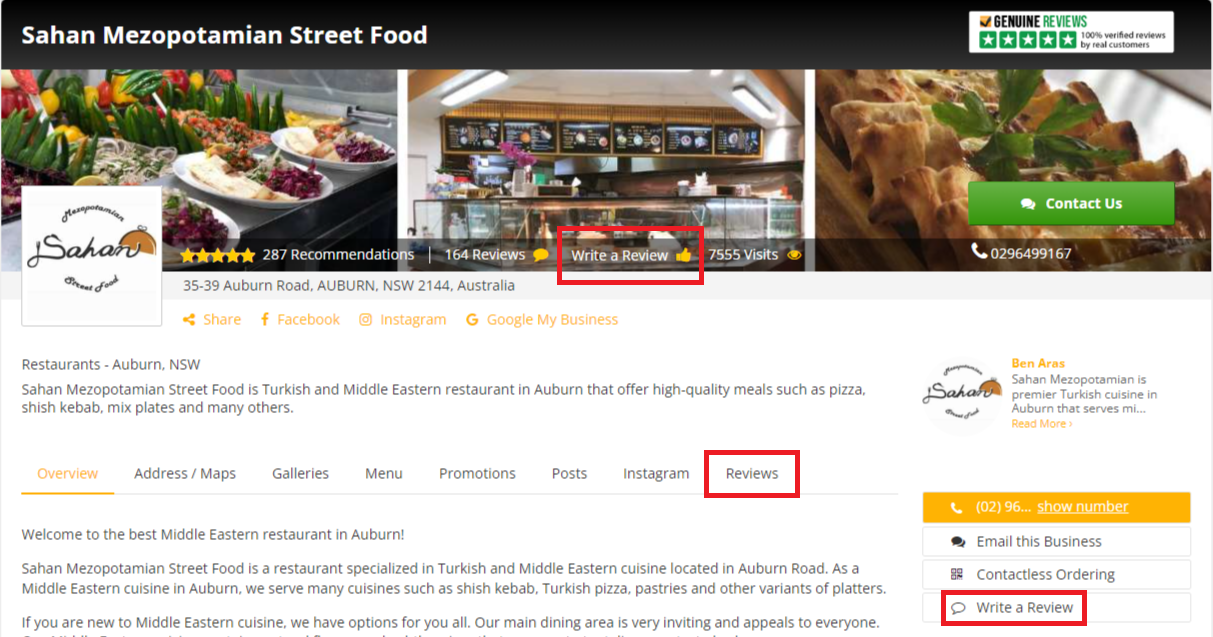
A pop-up will come out and you can fill out the forms with the corresponding details.
In the "Write a Review" pop-up, you will be asked to provide minor information and the main review content of the business.
After you write the review click submit and wait for your reviews to be approved by the administrators to check for credibility and relevance with the reviewed business.
Once approved, your reviews would appear on the local page.
Be sure to write an honest review for each local page.
Alternatively, go to the "Reviews" tab (in the rows of the "Details" tab) to directly write the review. - How do I remove products on Top4?You might have products that are out of stock or that you no longer sell and you want to remove them from your list of Active Products on Top4.
Learn how to do it with the steps below:
- Log in to your Top4 account.
- On the left side of the menu, click "Products" and select "Manage".
- Find the products that you want to remove and click "Pause this product" and the products will stop showing in the public local page.
Take note that paused products will not completely disappear instead they will go to the "Your Paused Products" tab.
If you want to completely remove the paused product you could simply click "Delete this Product" in the "Your Paused Products" tab. - Can I share the products that I've posted on Top4 on my social channels?Yes. You can share the products or services that you've added on Top4 to all of your social channels. In fact, sharing your products or services on your social channels is an essential way to reach your customers, gain valuable insights and grow your brand.
To share your promotions:
- Preview the products you'd like to share across social media channels.
- Click on "Share" and select the social channels you'd like to share the products to.
After that, you can select the social channels that you want to be shared and it will redirect to the page of each selected social channels. - A business profile of my business already exists. How do I claim my business?To become the owner of a business registered on this site, please follow the steps below:
- Sign up on top4.com.au and create an account.
- You will receive an email with your login details.
- Sign in to your Top4 account with the login details you’ve received from your email.
- Go to the local page of your business.
- Click "Claim This Business".
- Follow the processes accordingly.
After successfully following the steps above, you can now update your business' information.
If you encounter any problems with claiming your business, don't hesitate to contact us at [email protected]. - What should I do if my business has already been claimed by another user?If you find that your business profile has already been claimed by someone else, contact us at [email protected].
- I have multiple businesses that I want to advertise on Top4. How can I add a business?Whether you have one or 100 different businesses, you can advertise and manage them all from a single dashboard on Top4.
To add different business, upgrade your plan to Your Website Team or you can contact our Support team at [email protected]. - Can I advertise multiple businesses on Top4 with a single account?Yes, you can. Whether you have one or 100 different businesses, you can advertise and manage them all from a single dashboard on Top4.
To add different business, upgrade your plan to Your Website Team or you can contact our Support team at [email protected]. - How to remove ads from my business page?The Ads-Free feature is only available if you're on the Premium plan. Upgrade here to remove ads from your business local page.
- What are Badges on Top4?The Badges feature allows you to show your affiliation with industry organisations or that you can be found on food delivery applications if you’re in the F&B industry. Badges provide reassurance for customers, enhancing their confidence in doing business with you.
You can find badges on the right-hand side of your local page under the "Credentials (Badges & Affiliations)" section. Custom badges are only available if you're on the Premium plan. - Where's the badge on my business page?The Badges feature allows you to show your affiliation with industry organisations or that you can be found on food delivery applications if you’re in the F&B industry.
You can find badges on the right-hand side of your local page under the "Credentials (Badges & Affiliations)" section. Custom badges are only available if you're on the Premium plan. - Why are my logo and banner image not appearing on my local page?Your company logo and banner image will not be displayed on your basic local page. Upgrade here to display logo and banner image on your Top4 local page.
- I never registered my business on your platform. Why is my business listed on your platform?If you recently purchased or renewed your domain from CrazyDomains, your Top4 local page is an add-on service that you only avail of during or after domain registration or renewal in CrazyDomains. Hence, the information on your Top4 local page is actually auto-filled from your CrazyDomains profile information.
Take note that you could leverage your digital presence on Top4 by updating your business information on our platform so more people can find your business! - How do I edit my Top4 local page information from CrazyDomains?Learn how to manage and edit the domain local page on Crazy Domains with these simple steps:
- Log in to your Crazy Domains Account Manager.
- Click Domains on the menu bar at the top of the page, then click the domain name with an activated domain listing service that you want to manage.
- Go to the Domain Listing section, then click the Manage button.
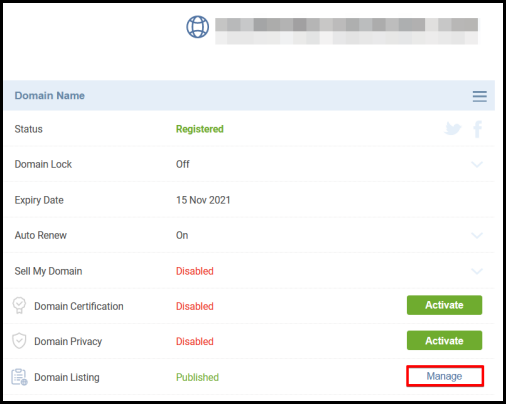
- It will redirect you to the Online Marketing Hub. Select Business Directory.
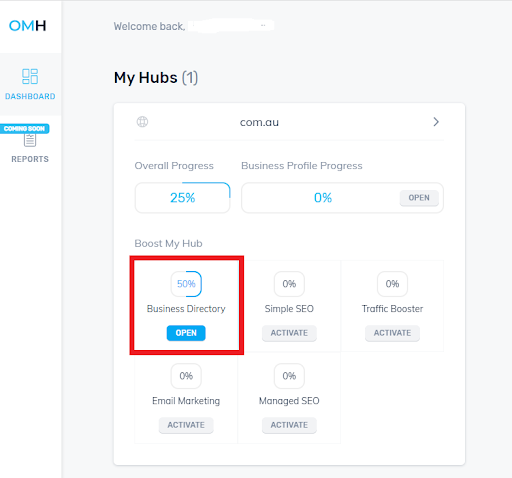
- Click “Visit”.
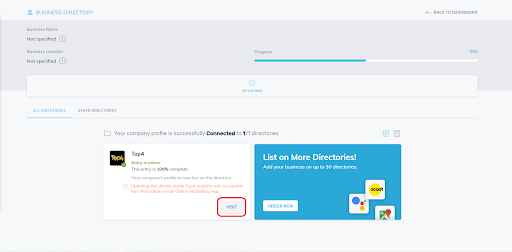
- It will redirect you to the Top4 Manage your Account page.