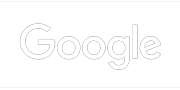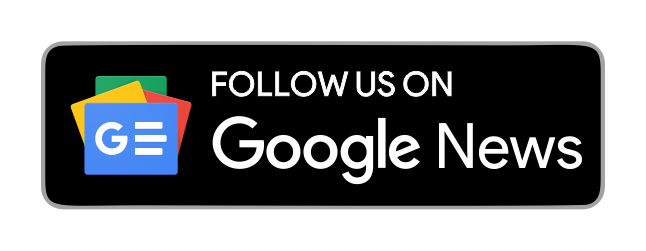Have you ever wanted to cut a video or save it for later?
Knowing how to cut and download videos can make your life easier. In this tutorial, we will guide you through each step, making the process simple and straightforward. You don't need to be an expert; just follow our easy instructions to cut your favorite moments from any video and download them.
Let's get started on your video editing journey!
Select Your Video Editing Software
Choosing the right video editing software is the first step in cutting and downloading your videos. Look for a program that is easy to use and has the features you need.
Some popular options include iMovie for Mac users and Windows Video Editor for those using a PC. You can also try free apps like Shotcut and Lightworks. These programs let you trim clips, add music, and create special effects.
Before you decide, read some reviews to see what others think. Remember, it's great to pick software that fits your skill level. Once you find the right tool, you'll be ready to start editing your videos and making them just the way you want!
Import Your Video
Now that you have your video editing software, it's time to import your video. Start by opening the software you chose.
Look for a button that says "Import," "Open," or a plus sign (+). Click it, and a window will pop up for you to find your video file.
Navigate to the folder where you saved the video. Once you find it, select the file and click "Open." Your video will appear in the software's library.
Double-check to make sure it's there. If everything looks good, you're ready to start cutting your video! Importing your video is an important step, so take your time to do it right.
Locate the Cutting Tool
To cut your video, find the cutting tool in your software. This tool is often called "Cut," "Trim," or "Slice."
Once you locate it, click on the video clip you imported. Move the play head to the spot where you want to cut. Then, use the video clipper tool to make your cut. You can adjust the time by dragging the edges of the video clip to remove any parts you don't want.
After you're happy with your cuts, play the video to check your work. If you need to make more changes, just repeat the steps. Cutting your video correctly will help you keep only the best moments!
Set Cut Points
Setting cut points helps you decide where to trim your video. Play your clip and notice the parts you want to keep or remove. Pause the video at the beginning of the section you wish to cut. Mark this spot as your starting point.
Next, play the video until you reach the end of that section. Pause again and mark this as your ending point. Most editing software allows you to highlight these points or create markers.
After you set the cut points, you can easily remove the unwanted sections. This makes your video clearer and more engaging. Remember, setting precise cut points helps emphasize the best moments and improves the quality of your edited video.
Trim the Video
Now that you have set your cut points, it's time to trim the video. Click on the cut tool you found earlier. Your software will highlight the sections you want to remove.
Drag the edges of the video clips to align with your cut points. Make sure to trim away the parts that do not fit your vision.
After you finish trimming, play the video from the start to see how it flows. Adjust any sections that still need tweaking. Video trimming lets you sharpen your content and focus on the moments that matter the most.
Preview Your Cut
Before you download your video, it's important to preview your cut. This step helps you make sure everything looks great.
Start by playing the video in your editing software. Watch it closely and see if you like the changes you made. Check if the cuts are smooth and if all your favorite moments are included.
If you spot any mistakes or want to adjust something, go back and fix it. Don't worry if it takes a few tries to get it perfect.
Once you're happy with how your video edit looks, you're ready to move on to downloading it. Enjoy the process and take pride in your work as a video creator!
Export the Video
Now that you're satisfied with your video preview, it's time to export your masterpiece. Click on the "Export" or "Save" option in your software. A new window will open, letting you choose the file format and quality.
Common formats include MP4, AVI, and MOV-MP4 is a good choice for most uses. Select the desired quality, keeping in mind that higher-quality files take up more space. You might also choose where to save the exported video on your computer.
Once you've made your selections, click "Export" or "Save." The software will work on creating your final video file. After it's finished, check the chosen folder to find your newly cut video, ready for sharing or uploading!
Download the Video
To download your video, first locate the file on your computer after the export process is complete. If you chose a specific folder, open it to find your video. You can now easily transfer the video to other devices or share it online.
To upload the video to social media, visit the platform of your choice and look for the upload button. Select your video file, and follow the instructions to post it.
If you want to keep a backup, consider saving it to cloud storage like Google Drive or Dropbox. Downloading your video makes it convenient for viewing and sharing with friends, family, or your audience! Enjoy showcasing your newly edited video!
Enjoy Your Journey to Cut and Download Videos Confidently
Knowing how to cut and download videos is a valuable skill that opens up a world of creative possibilities. By following these simple steps, you can easily edit and share video clips that showcase your best moments.
Whether for personal use or to entertain others, mastering this process will help you create fun and engaging content that you can be proud of. So, get started and enjoy your editing journey!
Please take a look at our blog for more educational articles.